Guild liness and procedure for the entire operation to be carried out successfully.
- First of all click "Start" and then the window will appear right click "Computer" then click "Manage"
- Then new window will appear, click "Computer Management". In this new window click "Storage" and the click "Disk Management".
- Among these select the one you want to partition. Then right-click on the selected drive and navigate to the option "Shrink Volume"
- A new window should open in which the size of the drive before shrink will be mentioned and the available space to shrink will be mentioned , and in the next line you will be asked to enter the amount of space you want to shrink and this will be the size of the new partition.
- Caution : The space you enter must be within the limit of the available space displayed above.
- After entering the values click on the option “ Shrink ” and wait for the process to complete. The time taken for the operation may be long depending upon the size of the disk and the space to be shrunk. Once the operation is completed a window appears showing unallocated space and the value is exactly the one you entered earlier. Select this allocations space and on right clicking on it click on the option “ New Simple Volume “.
CONGRATS YOU DO WELL!!







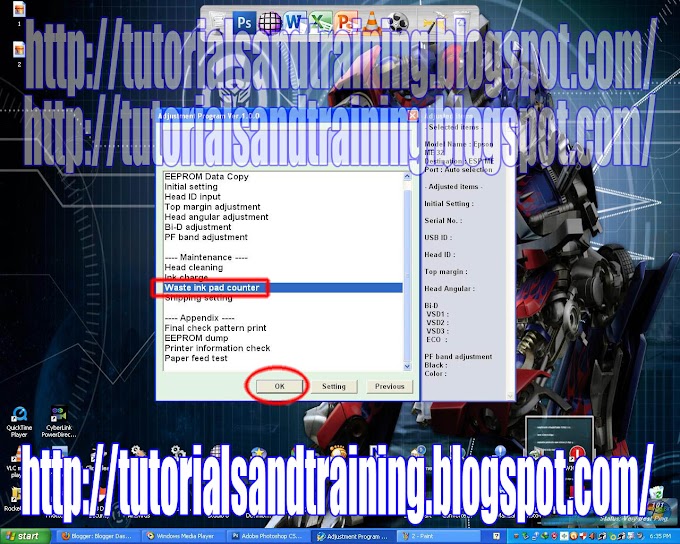

0 Comments